Disable Password Authentication on Ubuntu
Table of Contents:
- Intro
- Steps to disable username password auth
- sshd_config config file
- VIM commands to edit the
sshd_configfile
You need to make your Linux dedicated server or virtual private server (VPS) more reliable.
Intro
There is PKA (Public Key Authentication).
Using the PKA you don’t need to use a username password to get into your server, you just use private and public keys.
Steps to disable username password auth
Here is how you can disable username password authentication for Ubuntu in a few simple steps.
Step 1. Go to the file /etc/ssh/sshd_config
Step 2. Find the line where it reads:
#PasswordAuthentication yes
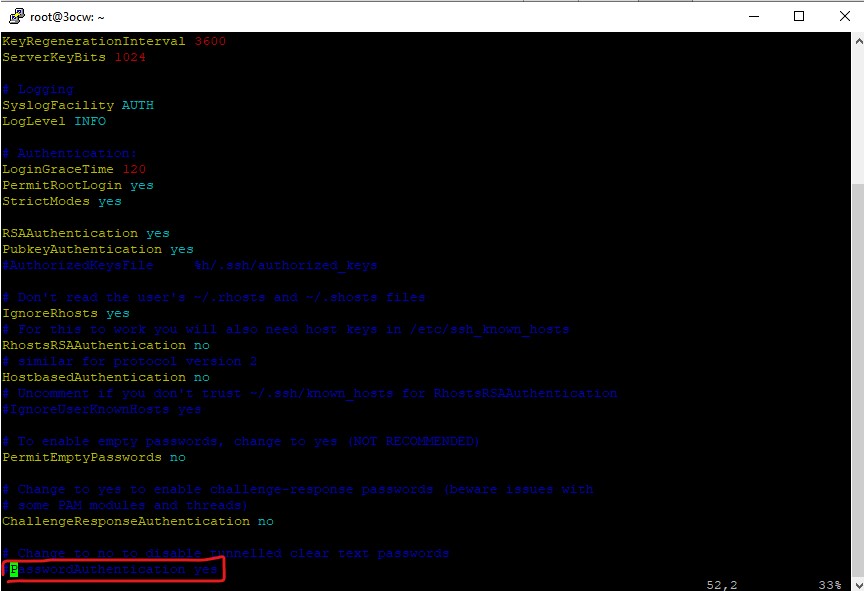
Step 3. Replace this line with the new line:
PasswordAuthentication no
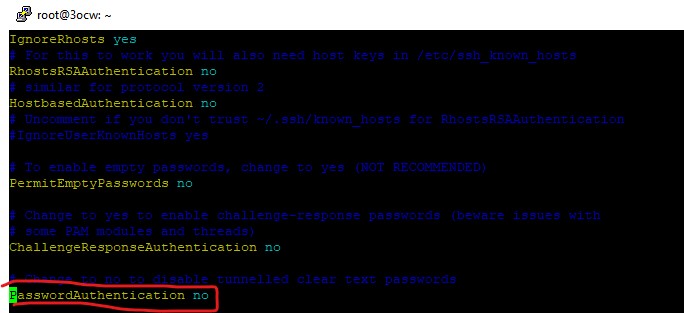
Step 4. Restart the ssh server.
sudo service ssh restart
or:
sudo restart ssh
This way you will only have public key authentication, and username password authentication will be disabled.
As a consequence of your actions you will get this message if you try to authenticate using Putty:
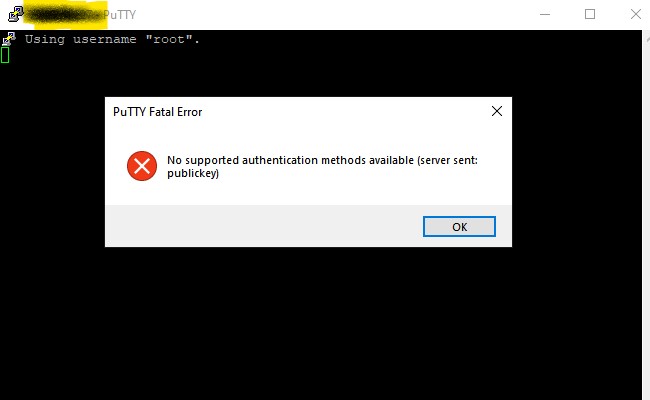
Step 4: Make sure your /etc/ssh/sshd_config has:
ChallengeResponseAuthentication no
If this field would be yes you can still use password to login.
sshd_config config file
Here is the complete content of the /etc/ssh/sshd_config file once we set PKA and disabled username password auth:
# Package generated configuration file
# See the sshd_config(5) manpage for details
# What ports, IPs and protocols we listen for
Port 22
# Use these options to restrict which interfaces/protocols sshd will bind to
#ListenAddress ::
ListenAddress 0.0.0.0
Protocol 2
# HostKeys for protocol version 2
HostKey /etc/ssh/ssh_host_rsa_key
HostKey /etc/ssh/ssh_host_dsa_key
HostKey /etc/ssh/ssh_host_ecdsa_key
HostKey /etc/ssh/ssh_host_ed25519_key
#Privilege Separation is turned on for security
UsePrivilegeSeparation yes
# Lifetime and size of ephemeral version 1 server key
KeyRegenerationInterval 3600
ServerKeyBits 1024
# Logging
SyslogFacility AUTH
LogLevel INFO
# Authentication:
LoginGraceTime 120
PermitRootLogin yes
StrictModes yes
RSAAuthentication yes
PubkeyAuthentication yes
#AuthorizedKeysFile %h/.ssh/authorized_keys
# Don't read the user's ~/.rhosts and ~/.shosts files
IgnoreRhosts yes
# For this to work you will also need host keys in /etc/ssh_known_hosts
RhostsRSAAuthentication no
# similar for protocol version 2
HostbasedAuthentication no
# Uncomment if you don't trust ~/.ssh/known_hosts for RhostsRSAAuthentication
#IgnoreUserKnownHosts yes
# To enable empty passwords, change to yes (NOT RECOMMENDED)
PermitEmptyPasswords no
# Change to yes to enable challenge-response passwords (beware issues with
# some PAM modules and threads)
ChallengeResponseAuthentication no
# Change to no to disable tunnelled clear text passwords
PasswordAuthentication no
# Kerberos options
#KerberosAuthentication no
#KerberosGetAFSToken no
#KerberosOrLocalPasswd yes
#KerberosTicketCleanup yes
# GSSAPI options
#GSSAPIAuthentication no
#GSSAPICleanupCredentials yes
X11Forwarding yes
X11DisplayOffset 10
PrintMotd no
PrintLastLog yes
TCPKeepAlive yes
#UseLogin no
#MaxStartups 10:30:60
#Banner /etc/issue.net
# Allow client to pass locale environment variables
AcceptEnv LANG LC_*
Subsystem sftp /usr/lib/openssh/sftp-server
# Set this to 'yes' to enable PAM authentication, account processing,
# and session processing. If this is enabled, PAM authentication will
# be allowed through the ChallengeResponseAuthentication and
# PasswordAuthentication. Depending on your PAM configuration,
# PAM authentication via ChallengeResponseAuthentication may bypass
# the setting of "PermitRootLogin without-password".
# If you just want the PAM account and session checks to run without
# PAM authentication, then enable this but set PasswordAuthentication
# and ChallengeResponseAuthentication to 'no'.
UsePAM yes
VIM commands to edit the sshd_config file
- Exit VIM without saving:
:q! [Enter] - Exit VIM and save changes:
:x [Enter] - VIM enter insert mode:
i - VIM enter the command mode:
[Esc]
…
tags: authentication - ubuntu - linux - ssh - username - password - PKA & category: linux
