Using Jupyter Notebooks with GitHub/Gist
Jupyter notebooks
These notebooks are very important in everyday routine of the data analyst.
Here it will be explained how to open the notebook from GitHub and how to save the notebook as GitHub gist.
Save the notebook from the GitHub to local environment
1> Open the GitHub URL such as this PyTorch example. 2> Open the Raw URL. 3> Save the text to a file on your local computer. In case of the Windows environment you can check the !dir command inside the Jupyter to understand where the file should be saved. In case of Mac or Linux try !ls
4> Once you save the file you open it from Jupyter command palette menu File > Open.
Read the notebook from the GitHub and save it to local environment
You can do it in the next slightly more elegant way. 1> Copy the Raw URL to clipboard. 2> Download file using Python:
import requests
url = 'https://gist.githubusercontent.com/dejanbatanjac/16b3db27fe81fa58564565fb2ab52cd2/raw/9fe6bcf53a4eb672cc1d3e1d5349eccb2d391aca/Sum.ipynb'
response = requests.get(url, allow_redirects=True) # nostream
with open('sum.ipynb', 'wb') as handle:
handle.write(response.content)
3> Open the file from Jupyter command palette menu File > Open
Save the notebook to Gist
The previous two tricks did open the notebook from some GitHub url, and this one will help you save you notebook to the GitHub fast.
You can always use GitHub for the same, but this is a neat little trick that you may use frequently once you understand how it works.
- First enable Jupyter Notebook Extensions:
pip install jupyter_contrib_nbextensions
jupyter contrib nbextension install
or using Conda
conda install -c conda-forge jupyter_contrib_nbextensions
You should now see the Nbextensions tab

Then enable GistIt
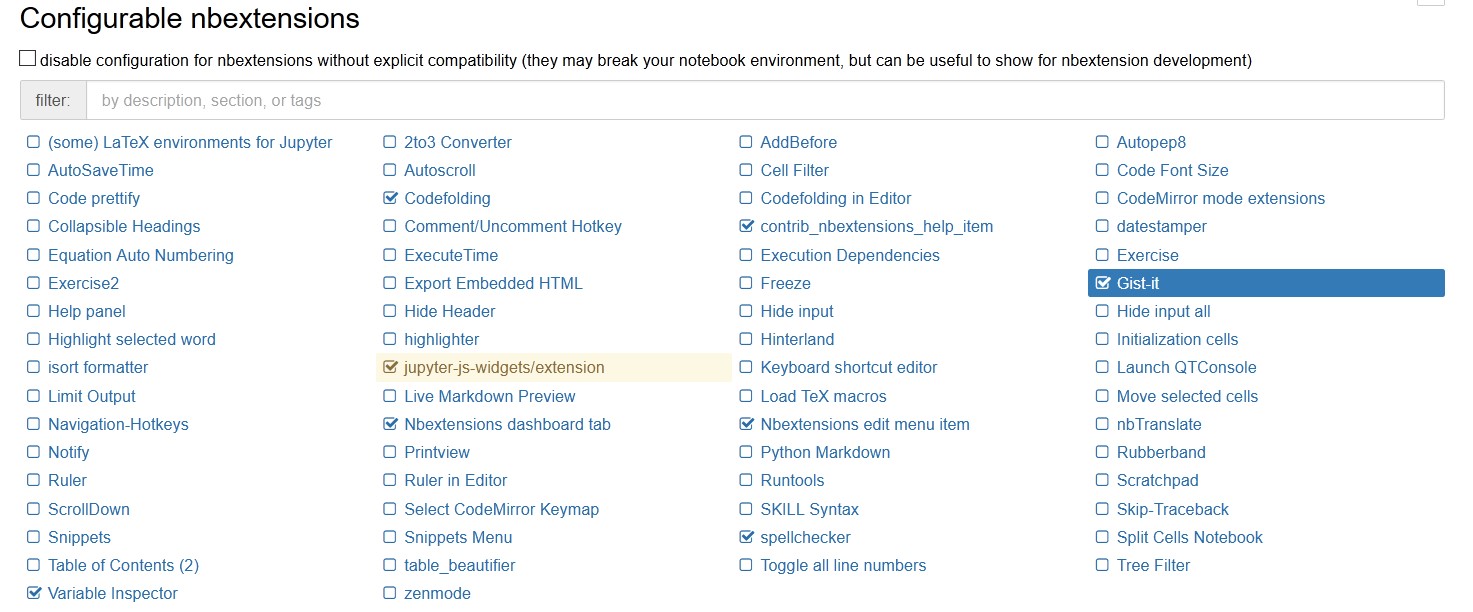
After you finish you will be able to find the button

This will export the notebook to gist.
…
tags: jupyter & category: python
